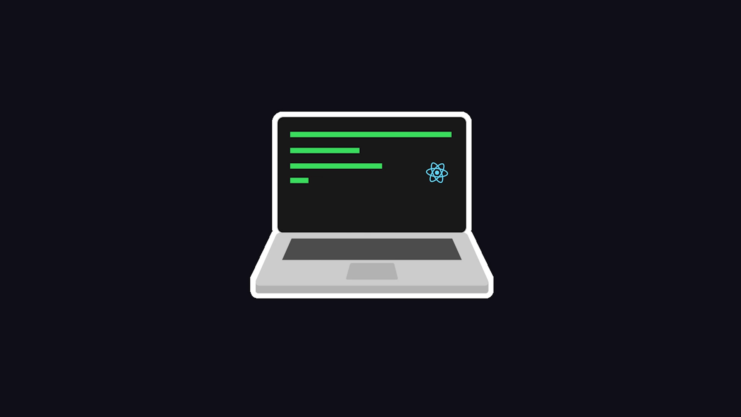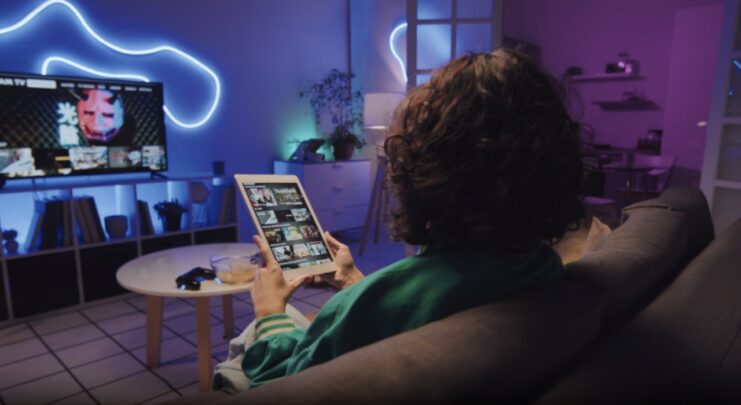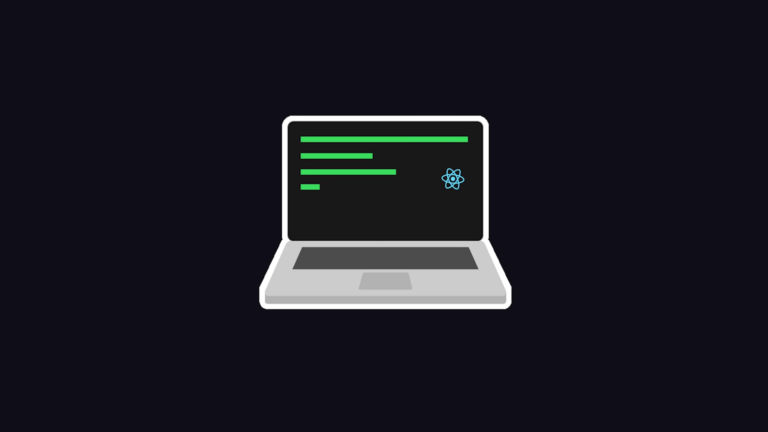If you’re a passionate gamer, you’re likely familiar with the scorching heat generated by your computer after several hours of gameplay. But, do you know what temperature your Central Processing Unit (CPU) should ideally operate at?
Understanding normal CPU temperatures and the causes of overheating can be crucial to preserving the longevity of your computer and ensuring optimal gaming performance. In this article, we’ll explore CPU temperatures, what causes overheating, and practical solutions to prevent it.
What is a CPU and Why Does Its Temperature Matter?

The CPU is the brain of your computer, executing instructions from the computer’s hardware and software. As the processor processes data, it generates heat, and the more intense the processing, the hotter it gets. If the processor gets too hot, it can reduce performance, cause system instability or crashes, and potentially damage the CPU or other components.
Normal Processor Temperature: Idle Vs. Gaming
The “normal” CPU temperature varies depending on the make and model of the processor and its workload.
Idle Processor Temperature
When your computer is idle, not running any heavy applications, a healthy CPU temperature is roughly around 30-45°C (86-113°F). Some high-performance processors may run slightly warmer, but temperatures much higher than this range could indicate a problem.
Gaming CPU Temperature
Gaming can be intensive, causing the processor to work harder and produce more heat. A typical processor temperature while gaming can range from 60-85°C (140-185°F). However, if your CPU temperature consistently creeps into the 90°C (194°F) range, it’s time to take action.
Causes of Processor Overheating
1. Poor Ventilation
Insufficient ventilation is a leading cause of CPU overheating. If your computer’s vents are blocked or if there isn’t enough cool air being supplied to the system, your processor could get too hot.
2. Dust Accumulation

Over time, dust can build up in your computer, covering the vents and fans. This dust can prevent your cooling system from doing its job, leading to an overheated CPU.
3. Inadequate Cooling System
The CPU cooler plays a crucial role in managing processor temperature. If it’s not functioning properly, or if it’s not adequate for your processor, it can lead to overheating.
4. High Ambient Temperature
If the environment around your computer is hot, it can lead to increased CPU temperature, as your cooling system may struggle to keep the temperature down.
5. Overclocking

Overclocking your CPU to make it run at speeds beyond its specifications can generate more heat than your cooling system can handle, leading to overheating.
Solutions to Prevent CPU Overheating
There are several solutions to prevent processor overheating, ranging from simple cleaning to hardware upgrades.
1. Improve Ventilation
Make sure your computer is in a well-ventilated area and nothing is blocking the vents. This allows cool air to flow into the system and hot air to be expelled.
2. Regular Cleaning
Regularly cleaning your computer can help prevent dust accumulation. Use a can of compressed air to blow out dust from vents and fans.
3. Upgrade Your Cooling System
If your CPU is frequently overheating, you may need to upgrade your cooling system. This could mean getting a larger fan, a more efficient heat sink, or even switching to a liquid cooling solution.
4. Monitor Ambient Temperature
Try to keep your computer in a cool environment. Avoid placing it near heat sources, and consider using air conditioning in warm climates.
5. Limit Overclocking
While overclocking can give your processor a performance boost, it can also lead to overheating. If your CPU is consistently running hot, consider reducing or eliminating your overclocking.
6. Apply Thermal Paste
Thermal paste helps to conduct heat away from the processor and towards the heat sink. If your CPU is still running hot after trying the other solutions, you might need to reapply the thermal paste.
7. Update BIOS/UEFI
Sometimes, your computer’s BIOS or UEFI might not be regulating the CPU’s temperature correctly. Updating to the latest version can potentially solve this problem.
Monitoring Your Processor Temperature
Keeping an eye on your CPU temperature while you doing something essential for work or play games like Hellspin is essential, especially if you’re a heavy gamer or if you’re overclocking your processor. There are several tools you can use to monitor your CPU temperature, such as HWMonitor, Core Temp, or SpeedFan. These tools provide real-time temperature data, allowing you to react swiftly if the temperature gets too high.
What to Do If Your CPU is Overheating
If you notice your CPU temperature is consistently high or if your computer is showing signs of overheating (like sudden shutdowns or reduced performance), don’t ignore it. First, try the solutions listed above. If these don’t help, it might be time to consult a professional. Continuing to run an overheating processor can damage not only the processor but other components as well, leading to costly repairs or replacements.
The Mechanics of Processor Cooling
To dive deeper into our topic, it’s essential to understand the mechanics of CPU cooling. The CPU is equipped with a cooler, which comprises a heat sink and a fan. The heat sink, typically made of metal with high thermal conductivity like copper or aluminum, draws heat away from the processor. The fan then disperses this heat into the surrounding air.
Many processors come with a stock cooler, which is adequate for standard use. However, if you’re a gamer or use CPU-intensive applications, you may need an aftermarket cooler designed for higher performance.
There are two main types of high-performance coolers:
Air Coolers
These are an upgrade from the typical stock coolers and include a larger heat sink and fan for better heat dissipation. They are relatively affordable and easy to install, making them a popular choice for many users.
Liquid Coolers
These use a liquid coolant to transfer heat from the CPU to a radiator, which then disperses the heat using one or more fans. Liquid coolers are typically more efficient and quieter than air coolers but are also more expensive and complex to install.
Throttling: A Built-In Safety Mechanism
Modern processors have a built-in safety mechanism called “thermal throttling.” When the CPU reaches a dangerous temperature, it will automatically reduce its clock speed to prevent damage. This can cause a noticeable decrease in performance, known as “bottlenecking.” If you notice your computer slowing down during intensive tasks, this could be a sign of thermal throttling.
Signs of Processor Overheating
Aside from monitoring your CPU temperature, there are other signs that your CPU may be overheating:
- Unexpected Shutdowns: Your computer may suddenly turn off to protect itself from potential damage caused by overheating.
- System Performance Issues: As mentioned, thermal throttling can cause your computer to slow down. If your games are lagging or your applications are running slower than usual, overheating could be the culprit.
- Blue Screen of Death (BSOD): Overheating can cause system instability, leading to the dreaded Blue Screen of Death on Windows computers.
- Fan Noise: If your fans are running at high speeds or sound louder than usual, it could be because they’re working harder to cool down an overheating processor.
The Importance of Good Cable Management

Good cable management inside your computer can improve airflow, helping to keep your CPU (and other components) cool. Cables that are haphazardly arranged can obstruct fans and trap heat. By neatly routing and tying your cables, you can ensure that air flows freely through your system.
Cooling Beyond the Processor
While keeping the processor cool is crucial, it’s also important to remember that other components generate heat as well, such as the GPU (Graphics Processing Unit) and the power supply. Ensuring good overall airflow in your computer can help keep these components cool and improve system stability and performance.
Final Thoughts
The health and performance of your CPU are vital for a smooth and immersive gaming experience. Understanding the normal processor temperatures, the causes of overheating, and the steps to prevent it are key to maintaining your computer’s performance and longevity. By keeping your CPU cool, you can game with confidence, knowing that your computer is running efficiently and effectively.
Remember, every processor and computer setup is unique. What works best for one system may not work for another. So, it’s always a good idea to do your research, monitor your processor temperature, and make adjustments as necessary to keep your CPU cool and your games running smoothly.
Related Posts:
- 12 Best LGA 1151 CPU For Gaming 2024 - Improve Your…
- Understanding Vaginal Discharge: What's Normal and…
- Navigating Healthcare Onboarding: 12 Challenges and…
- How To Tell If CPU Is Dead? Know All The Signs and Reasons
- Why Are Snapchat Bots Adding Me Randomly? How Can I…
- 6 Signs You Need Help With DoorDash Fast Pay Not…